Dynamics 365 OAuth 2.0 Authentication with a Service Principal
All articles from this blog can ONLY be redistributed on an Attribution-NonCommercial-NoDerivs basis. Please credit the source, thank you.
Twitter:@kelvinshen
Blog:Kelvin Shen's Blog
In a nutshell, the goal is to get a security token from Azure AD via OAuth 2.0 protocal.
There are many OAuth 2.0 and OpenID Connect flows, the flow I am focusing on is called “OAuth 2.0 authorization code flow”. A typical user case is to allow a web/native app to authenticate on its own, i.e. without popup an SSO dialog to a user, so it can communicate with target Web APIs in background jobs.
Service Principal pac cli Setup Guide
Power Platform cli has streamlined the service pricipal setup. Please refer to this blog post article.
If you installed pac cli using its VSCode extension, you need to run the following command inside a VSCode terminal pane. Check existing auth profiles
pac auth list
Create a new service principal
pac auth create -env <env id>
If the command run successfully, you should receive the following results:
Application Name PowerPlatform-CRM978zzz
Tenant Id 570bf339-af07-xx16-a907-1a9b42454zzz
Application Id 8a952929-9bd1-xx32-a4b4-dcd920115zzz
Service Principal Id a292354b-12ad-xx9e-9b7f-59260d11czzz
Client Secret IqS8Q~~96xxxxxvbthrZTYydDoq7DrKyP0z~~~~~
Client Secret Expiration 12/09/2025 12:59:52 am +00:00
System User Id f670cd54-xxxx-ef11-xxxx-0022480abac4
You can go to Azure portal to double check the newly created service principal.
The service principal can be used for establish connection to D365 instance, for example, using a connection string like below.
$connection = Get-CrmConnection -ConnectionString "AuthType=ClientSecret;Url=https://org2a67bzzz.crm.dynamics.com/;Username=admin@CRM978zzz.onmicrosoft.com;ClientId=8a952929-9bd1-xx32-a4b4-dcd920115zzz;ClientSecret=IqS8Q~~96xxxxxvbthrZTYydDoq7DrKyP0z~~~~~"
Write-Host $connection
Service Principal Manual Setup Step-by-step Guide
Azure Application Registration
- Go to portal.azure.com and log in as an global admin of the same tenant to which the target D365 instance belongs to.
- Create an App Registration and configure its Authentication setting to “Single Organization”. (Question to myself: why not set to “multipe org”?)
- In the app registration, add the “Dynamics CRM” API permission for Dynamics CRM. Alternatively, you can select the “PowerApps Runtime Service” permission.
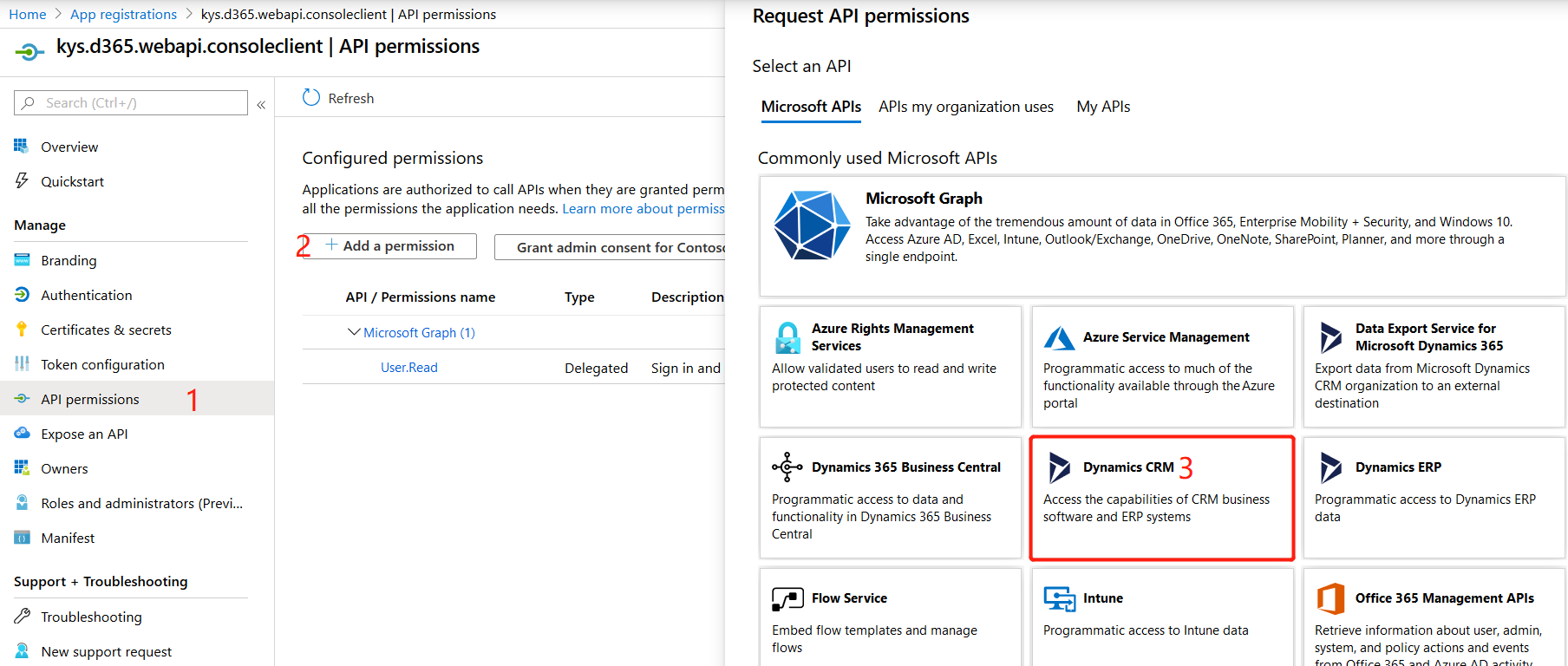
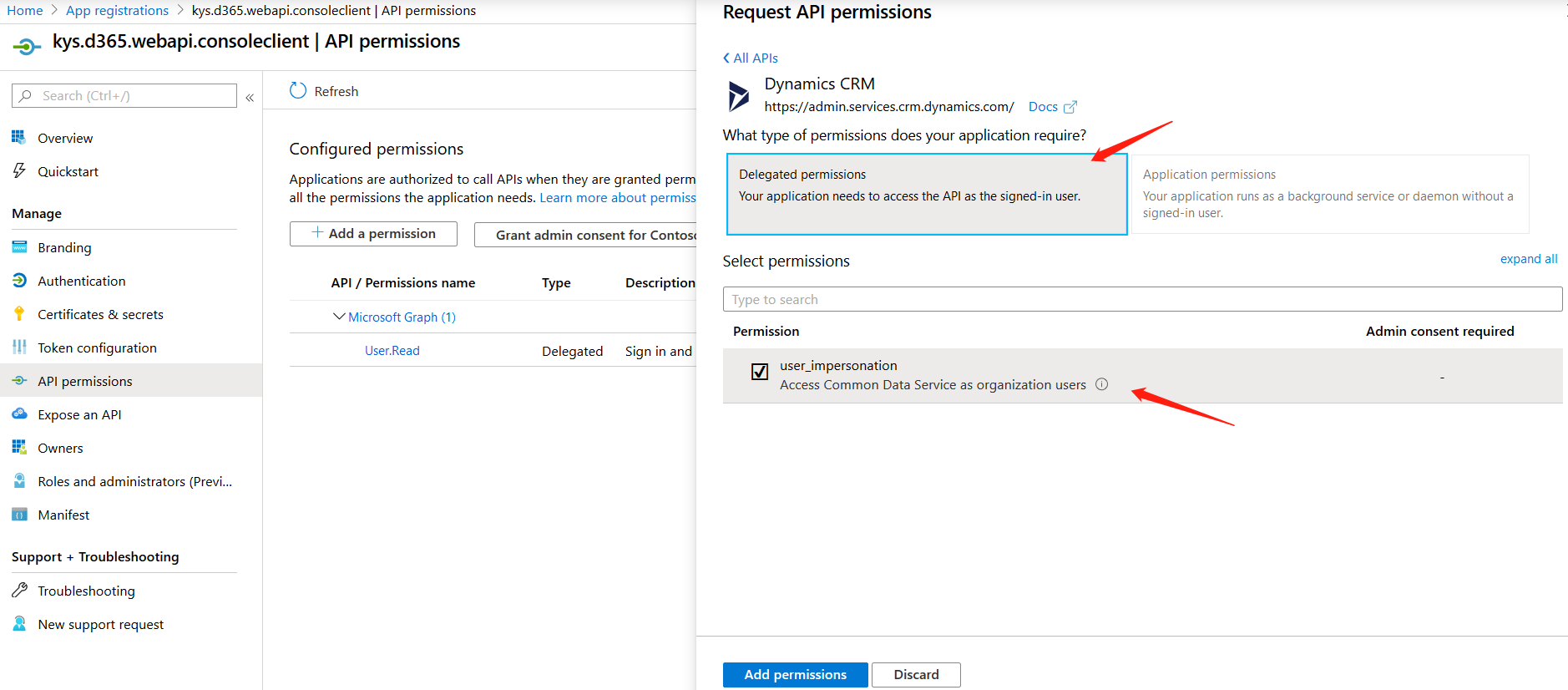
- Grant consent to the Dynamics CRM permission we just setup. Confirming by checking “Yes”.
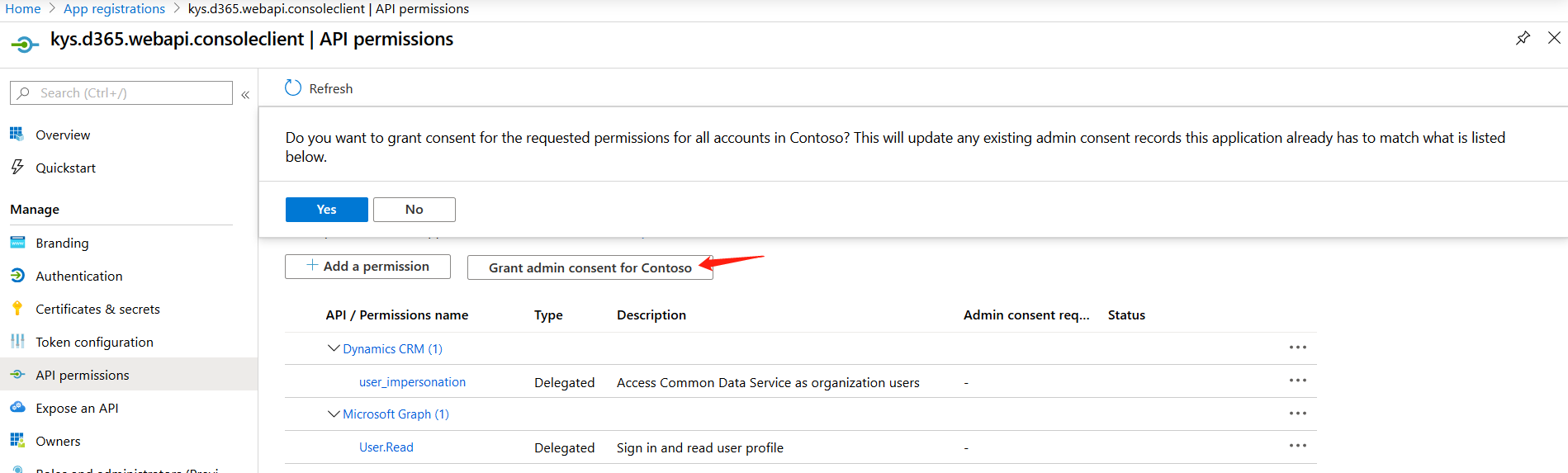
- Create an (application) client secret for the App Registration and set it to “never expire”.
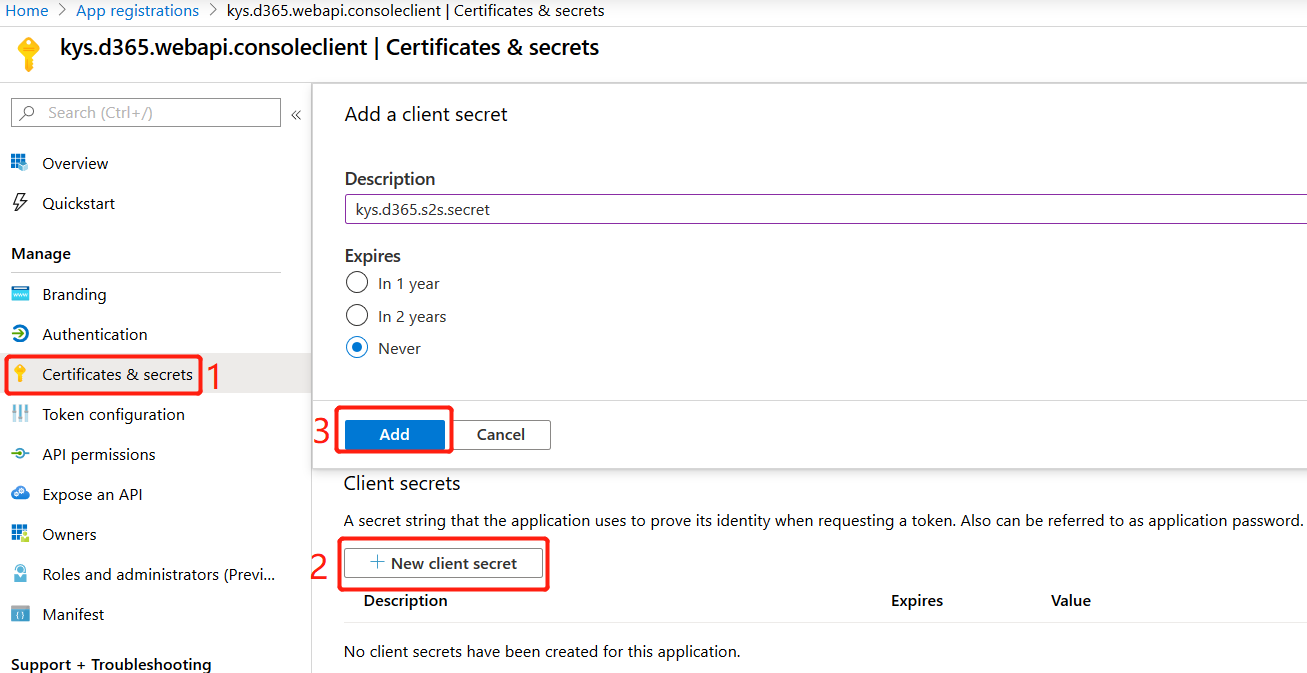
- You MUST copy the client secret straight after the creation because after that it will disappear forever!
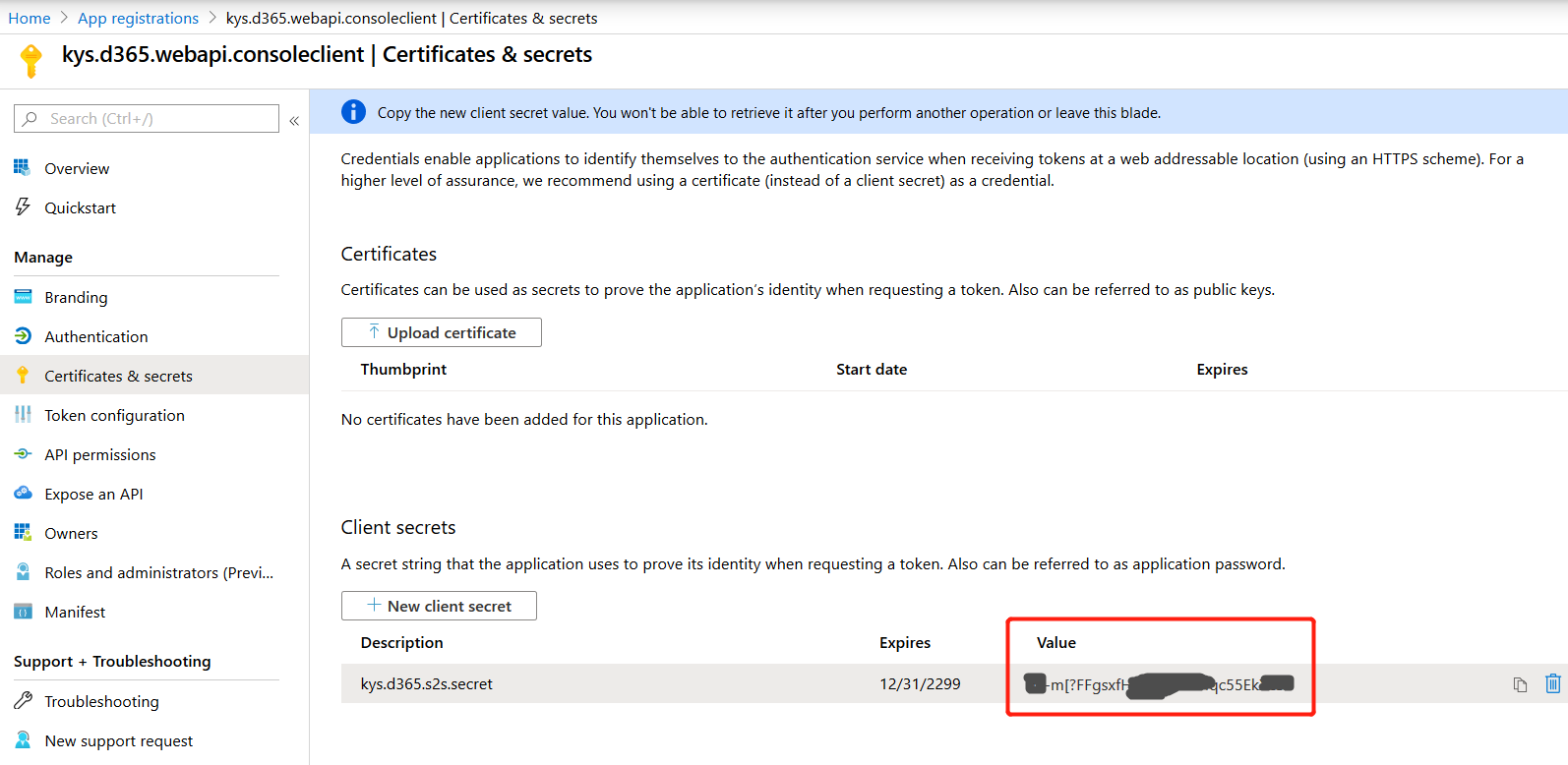
Service/Daemon User Setup
- Create an Azure AD User. You do so either in portal.azure.com or the Office 365 admin portal.
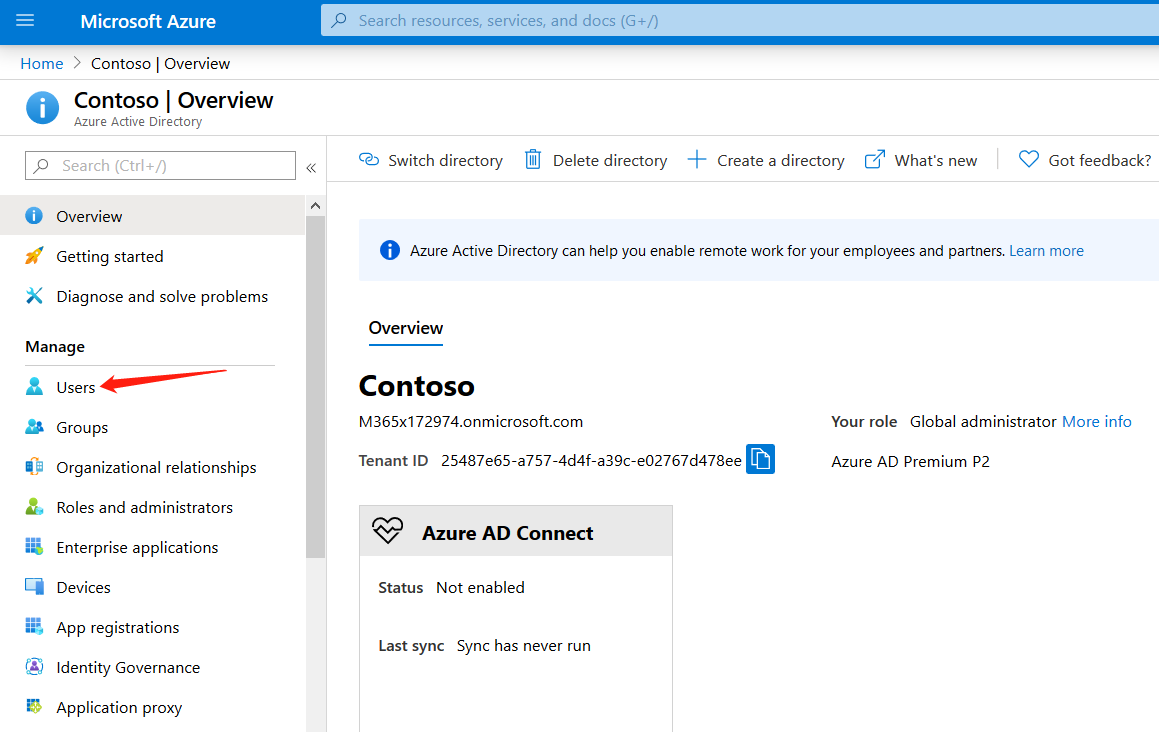
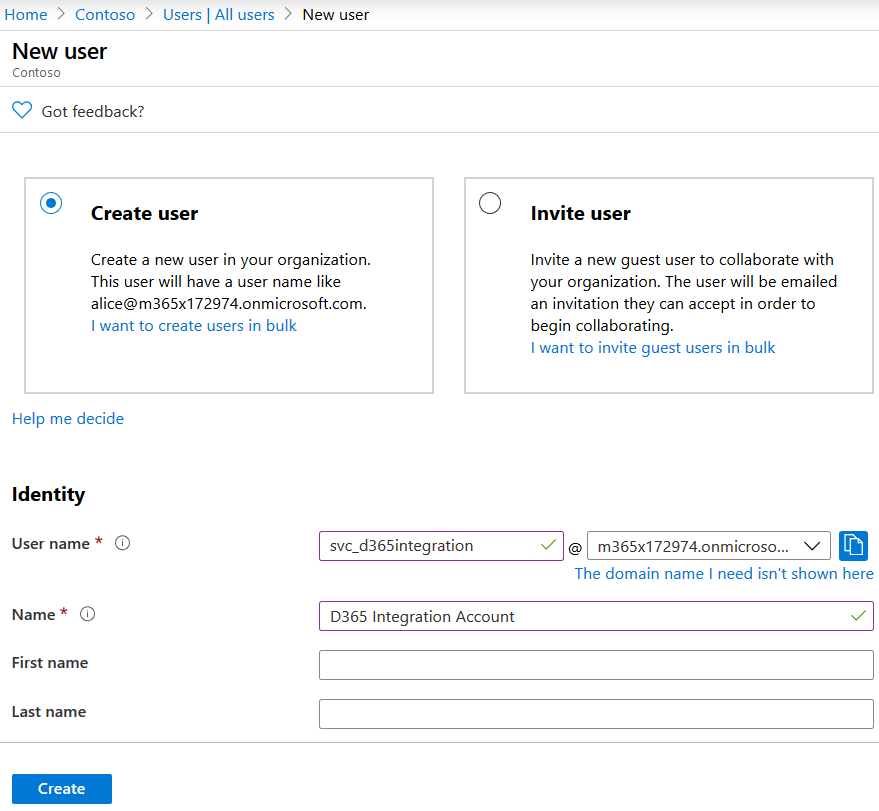
- Bind the AAD user with the registered Azure Application before by creating a Dynamics 365 Application User. Go to Users > Application User view > New > Application User form. The good news is that application users are not counted towards the seven non-interactive user account limit. So you don’t have to give it a license temporarily and remove it later like in the bad old days :-).
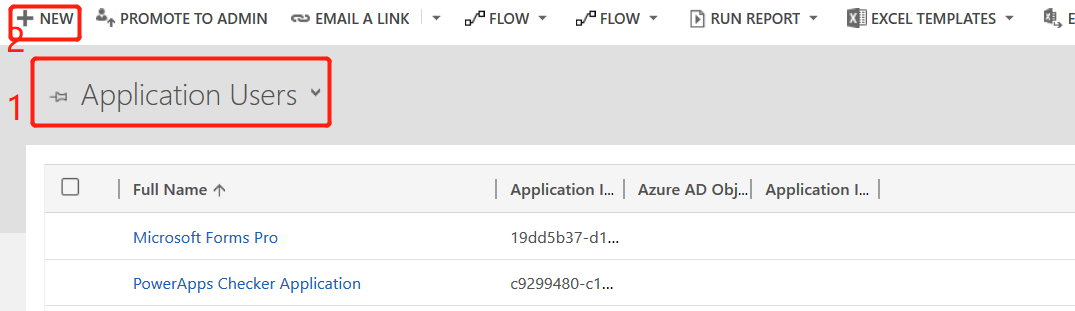
- The value of the “Application ID” field needs to match to the registered Azure Application we setup before.
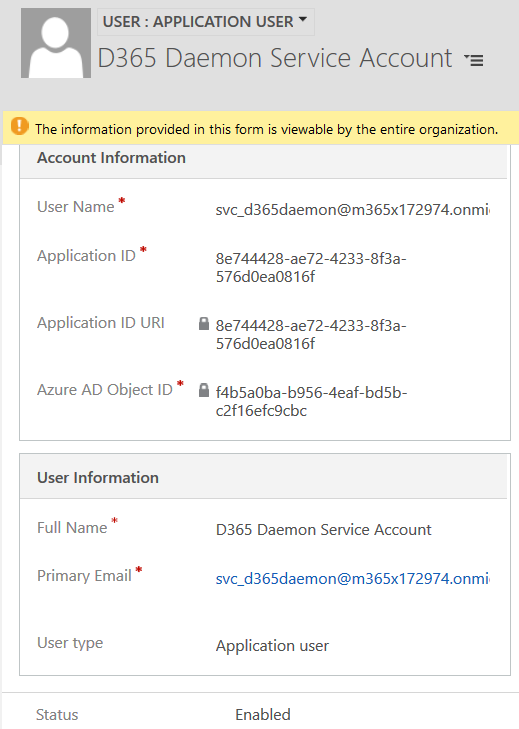
- Of course, you will need to give the user a D365 security role. The recommended approach is to create an existing role the modify it.
Error Message When Your User Setup is Incorrect
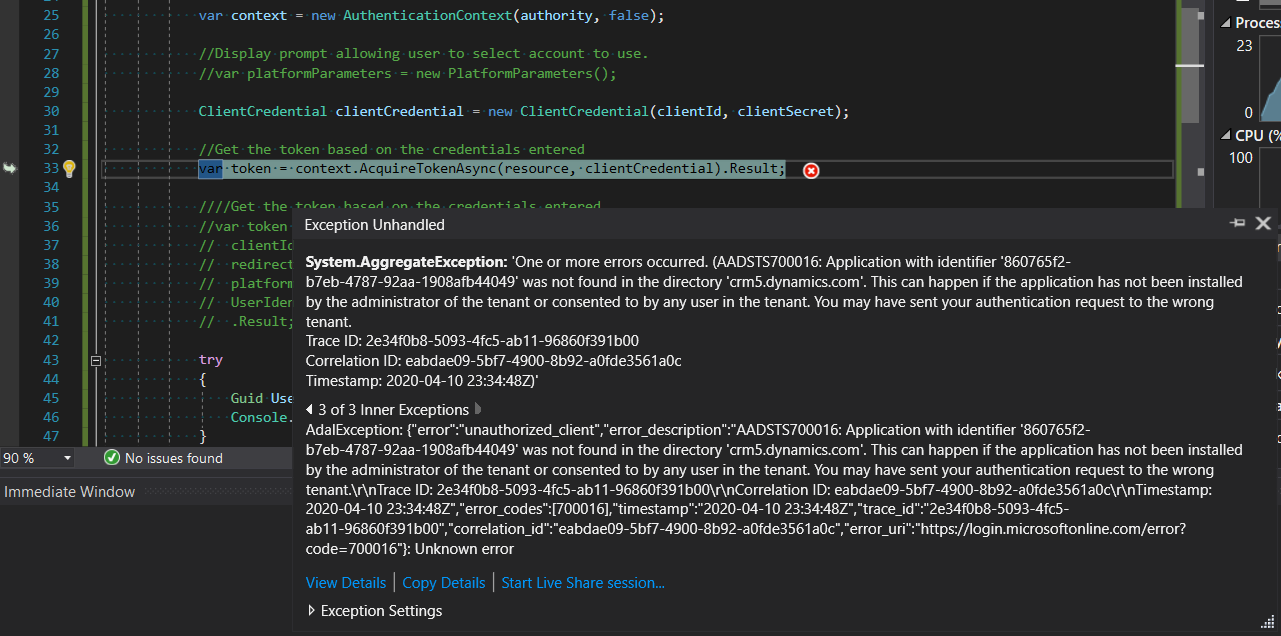
Client side Code
Coding with ADAL
Nuget
In order to support .Net Core, you must use ADAL version 3.x or later.
- Install-Package Microsoft.IdentityModel.Clients.ActiveDirectory -Version 3.19.8
- Install-Package Newtonsoft.Json -Version 12.0.3
- Install-Package Xrm.Tools.CRMWebAPI -Version 1.0.25
Code Example
My code example is based on PowerApps-Samples. I change the MS code example to allow sign-in in silence mode.
The UserCredential class in ADAL version 2.x will no longer takes password as a parameter by design. In version 3.x, ClientCredential is my new friend.
using Microsoft.IdentityModel.Clients.ActiveDirectory;
using Newtonsoft.Json.Linq;
using System;
using System.Net.Http;
using System.Net.Http.Headers;
namespace Kys.D365.WebApi.ConsoleClient
{
class Program
{
static void Main(string[] args)
{
// The URL to the CDS environment you want to connect with
string resource = "https://--makeyourown--.crm5.dynamics.com";
string tenantId = "25487e65---makeyourown---e02767d478ee"; // Azure Admin Portal > Home > Azure Active Directory > Tenant ID
// Azure Active Directory registered app clientid for Microsoft samples
var clientId = "8e744428---makeyourown---576d0ea0816f"; // Azure Admin Portal > Home > App registration > Open an app > Application (client) ID
var clientSecret = "m.-m[?FF--makeyourown--5EkXc35"; // Azure Admin Portal > Home > App registration > Open an app > Certificates & secrets > Only visible during creation
// Azure Active Directory registered app Redirect URI for Microsoft samples
var redirectUri = new Uri("http://localhost");
string authority = "https://login.microsoftonline.com/" + tenantId;
var context = new AuthenticationContext(authority, false);
//Display prompt allowing user to select account to use.
//var platformParameters = new PlatformParameters();
ClientCredential clientCredential = new ClientCredential(clientId, clientSecret);
//Get the token based on the credentials entered
var token = context.AcquireTokenAsync(resource, clientCredential).Result;
//Get the token
try
{
Guid UserId = GetUserId(resource, token.AccessToken);
Console.WriteLine("Your UserId is : {0}", UserId);
}
catch (Exception ex)
{
Console.WriteLine("Error: {0}", ex.Message);
return;
}
Console.WriteLine("Press any key to exit");
Console.ReadLine();
}
static Guid GetUserId(string resource, string accessToken)
{
using (var client = new HttpClient())
{
client.BaseAddress = new Uri(resource + "/api/data/v9.1/");
client.DefaultRequestHeaders.Authorization =
new AuthenticationHeaderValue("Bearer", accessToken);
client.Timeout = new TimeSpan(0, 2, 0);
client.DefaultRequestHeaders.Add("OData-MaxVersion", "4.0");
client.DefaultRequestHeaders.Add("OData-Version", "4.0");
client.DefaultRequestHeaders.Accept.Add(
new MediaTypeWithQualityHeaderValue("application/json"));
// Use the WhoAmI function
var response = client.GetAsync("WhoAmI").Result;
if (response.IsSuccessStatusCode)
{
//Get the response content and parse it.
JObject body = JObject
.Parse(response.Content.ReadAsStringAsync().Result);
Guid userId = (Guid)body["UserId"];
return userId;
}
else
{
throw new Exception(string.Format(
"The WhoAmI request failed with a status of '{0}'",
response.ReasonPhrase));
}
}
}
}
}
Coding with MSAL.NET
ADAL was superceded by MSAL.NET. I will circle back after I get a chance to try some MSAL code samples.
Coding with RESTSharp
https://stackoverflow.com/questions/30133937/how-to-use-oauth2-in-restsharp
Coding without Using Any Library
https://docs.microsoft.com/en-us/powerapps/developer/common-data-service/authenticate-oauth#use-the-accesstoken-with-your-requests
CDS Client Library
The “XrmServices/2011” SOAP service endpoints (Organization Service) are on its way out. People have been asking for the replacement for XrmTooling.CoreAssembly (Microsoft.CrmSdk.XrmTooling.CoreAssembly Nuguet package) for many years.
So the CDS Client (Microsoft.Powerplatform.Cds.Client) supposed to be the answer. It was announced in Feb 2020 and has been in alpla until now (April 2020).
- It doesn’t support .Net Standard yet
- CDS is not D365 after all so you shouldn’t expect functionalities not supported by CDS.
Azure China
I will compare Azure China to Azure Global on the OAuth topic in another post. https://docs.microsoft.com/en-us/azure/china/resources-developer-guide#check-endpoints-in-azure
Future Related Blog Posts
- Impersonation after OAuth Authorization
- Multi-tenant Authorization
Reference
- A great blog post from Luo Yong (Microsoft). The post is written in Chinese with a lot of screenshots and 2 code samples.
- An old post from John Towgood
- OAuth 2.0 and OpenID Connect (in plain English)
- Quickstart: Configure a client application to access web APIs
- Register an app with Azure Active Directory
- Obtain OrganizationService using Application User in Dynamics 365
